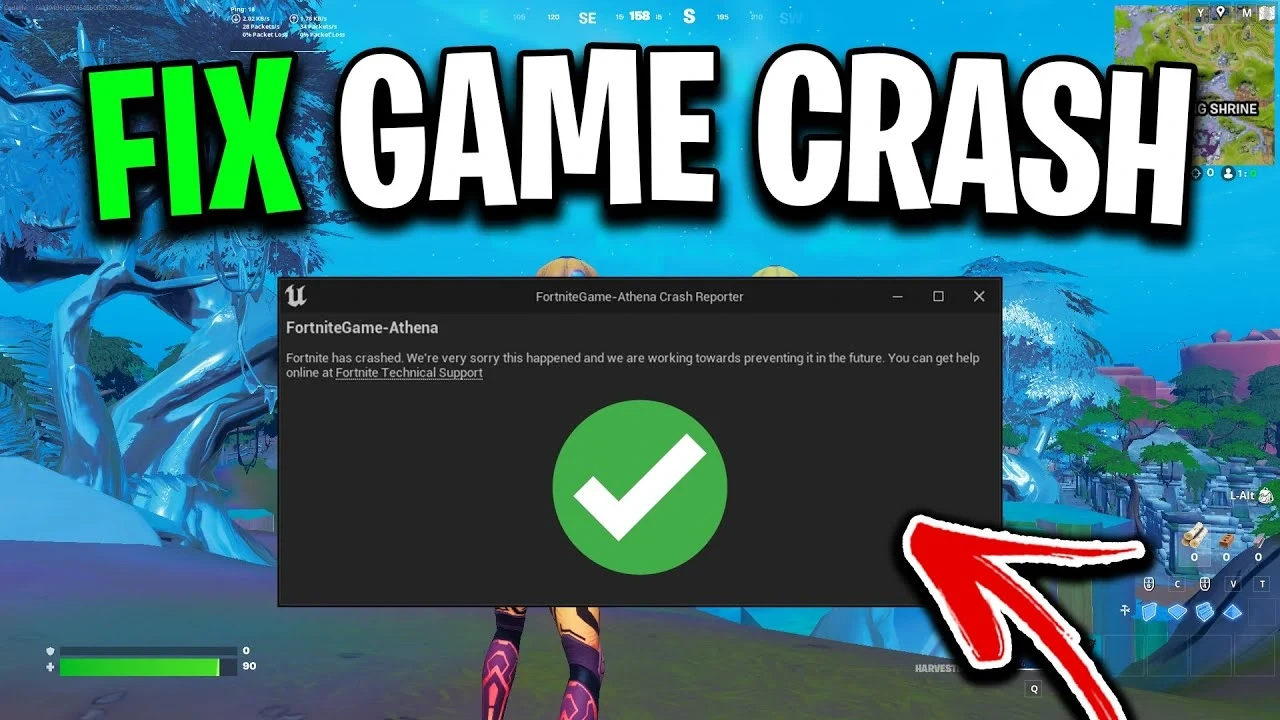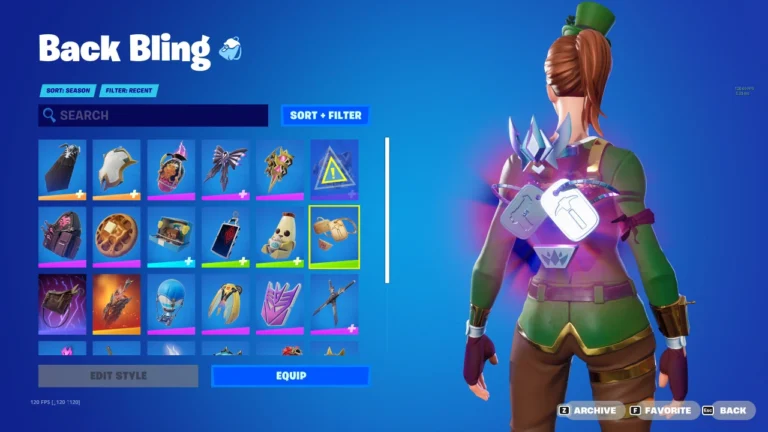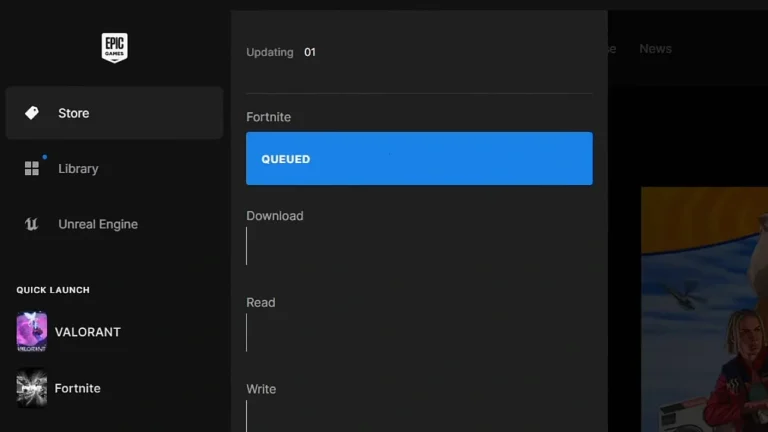Why Does Fortnite Keep Crashing | Reasons and Solution
If Fortnite keeps crashing, it could be due to outdated drivers, software bugs, or hardware that’s struggling to keep up. To fix it, make sure your graphics drivers are updated, check for any available game patches, and close background programs that might be hogging resources. If the problem persists, lowering your in-game settings or verifying the game files might do the trick!
If you’re experiencing frequent crashes while playing Fortnite, it can be incredibly frustrating, especially when you’re in the middle of an intense match. Here are the top reasons why Fortnite might be crashing and the solutions to fix them:
1. Outdated Graphics Drivers
- Reason: Your graphics drivers may be outdated or incompatible with the latest version of Fortnite.
- Solution: Update your graphics drivers to the latest version provided by your GPU manufacturer (NVIDIA, AMD, or Intel). This can usually be done via the manufacturer’s website or their specific software (e.g., NVIDIA GeForce Experience).
2. Corrupted Game Files
- Reason: Corrupted or missing game files can cause Fortnite to crash.
- Solution: Verify the integrity of the game files via the Epic Games Launcher. This process will replace any missing or corrupted files.
3. Insufficient System Resources
- Reason: Your PC may not have enough RAM or processing power to run Fortnite smoothly, especially if you’re running other demanding applications in the background.
- Solution: Close unnecessary background programs before launching Fortnite. Additionally, check if your system meets the minimum and recommended system requirements for Fortnite.
4. Overheating Components
- Reason: Overheating of your CPU or GPU can cause the game to crash as a protective measure.
- Solution: Ensure your PC has adequate cooling and is free of dust buildup. Consider using software to monitor your system’s temperature and reduce in-game settings to lower the load on your hardware.
5. Incompatible Overclocking
- Reason: Overclocking your CPU or GPU beyond stable limits can lead to crashes.
- Solution: Reset any overclocked components to their default speeds. If you’re unsure, check your BIOS settings or use overclocking software to revert to default settings.
6. Network Issues
- Reason: Unstable or poor internet connections can cause the game to crash, especially during multiplayer sessions.
- Solution: Ensure your internet connection is stable. You can try resetting your router, switching to a wired connection, or using a VPN to see if it improves stability.
7. Conflicting Software
- Reason: Other software, such as third-party antivirus programs or overlays (like Discord or NVIDIA ShadowPlay), can conflict with Fortnite and cause it to crash.
- Solution: Temporarily disable or close these programs while playing Fortnite. You can also add Fortnite to your antivirus program’s exceptions list.
8. Outdated Windows or System Software
- Reason: Running an outdated version of Windows or missing crucial updates can cause compatibility issues with Fortnite.
- Solution: Ensure that your operating system is fully up to date by running Windows Update or updating your macOS.
9. Incorrect Game Settings
- Reason: Ultra or custom settings in Fortnite that your hardware cannot handle might lead to crashes.
- Solution: Reset your game settings to default or lower them to see if it resolves the issue. This includes lowering resolution, texture quality, and disabling any advanced graphic settings.
10. Epic Games Launcher Issues
- Reason: Problems with the Epic Games Launcher itself, such as a corrupted installation or outdated launcher version, can cause Fortnite to crash.
- Solution: Update the Epic Games Launcher to the latest version. If the problem persists, consider reinstalling the launcher entirely.
By following these solutions, you should be able to address the root cause of Fortnite crashes and enjoy a smoother gaming experience. If the issue continues, you may want to reach out to Epic Games Support for further assistance.